|
IF YOU SEE THIS SYMBOL… YOU NEED TO TAKE ACTION !
|
HOW TO ACT..
- Click on the OneDrive symbol whenever the red cross is displayed
- Once the pop-up has appeared, there will be a notification bar at the top of the box asking you to “Resolve conflict within files”
- Please select this bar, you will then be lead to a separate page where the files affected will be listed
- You should have the option to “Resolve”. Please select “Resolve”
- You will then be given a few options on how you would like to resolve this challenge. You will have the option to “Merge the changes”or “Keep both copies”. If there is more than one files affected you may have a third option “Keep all copies”
- We recommend to “Keep both/all copies”. This is the safest option and will only result in yourself having to manually merge the changes between the files.
WHY MAY THIS OCCUR?
Sync issues within OneDrive usually happen as a result of:
- Two (or more) users making changes to a shared file without auto-save being enabled
- Changes being made to the file whilst disconnected from a network
- Issues within an account
- A user making changes from a different device
We would highly appreciate if you took the time to leave feedback below, if you found this article helpful please select “Yes”.
If you feel this could be improved, please select “No”, and if you have the time, please let us know what we can do to make our articles more beneficial to you 🙂
If you would like to suggest an improvement for an article, or suggest a new one, please use the form in the following link: https://www.viawire.net/kb-suggestions/
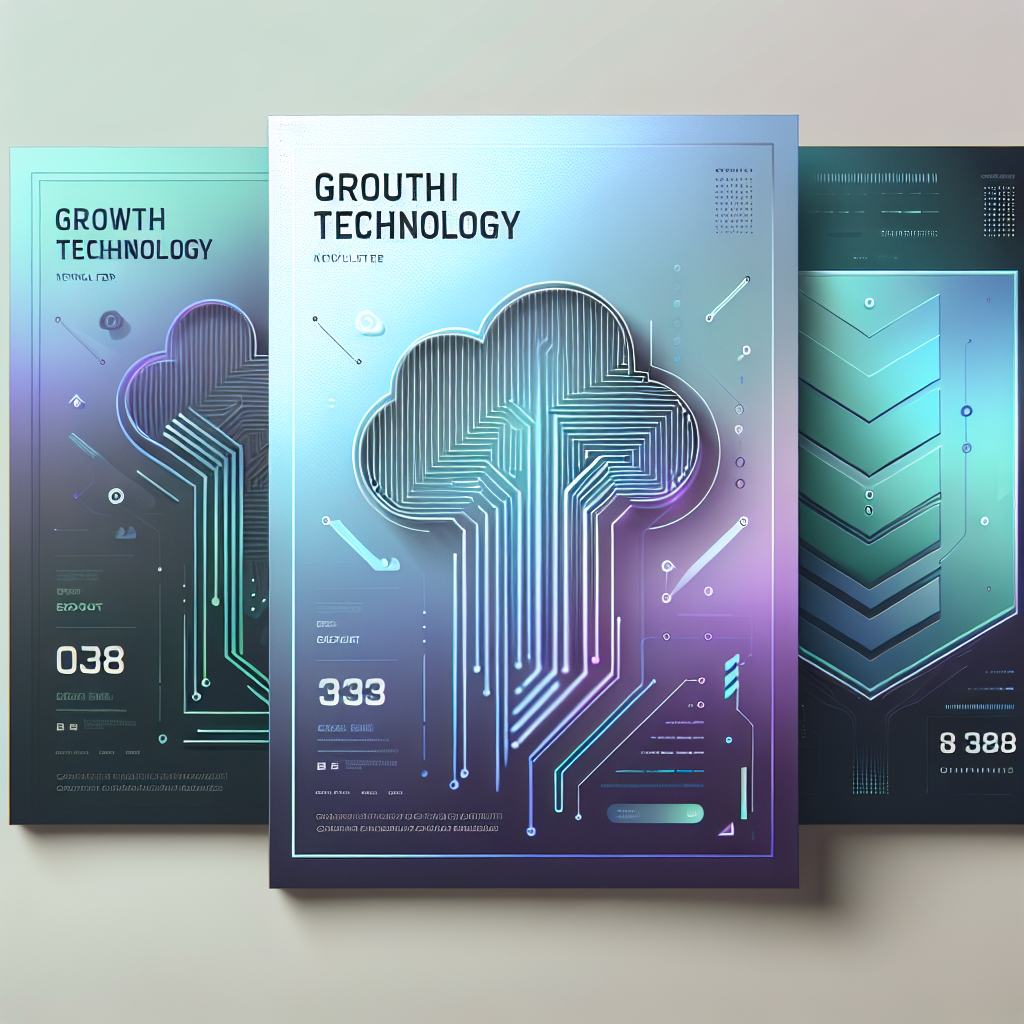


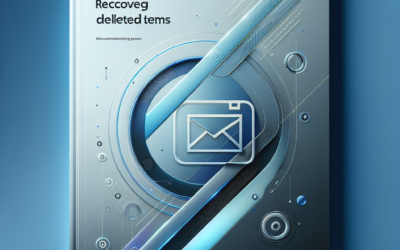
0 Comments