Steps to make Acrobat Reader DC or Acrobat DC your default PDF program:
1. Right-click the thumbnail of a PDF file, and then choose “Properties”
2. In the file’s Properties dialog box, click “Change”.
Note: If your computer settings are managed by a system administrator, you may not see the Change button. Sign in using an administrator account or contact your administrator to get the button enabled.
3. Do one of the following:
3.1. If you have Acrobat DC or both Acrobat DC and Acrobat Reader DC, choose Adobe Acrobat DC and click “OK”.
3.2. If you have only Acrobat Reader DC, choose Adobe Acrobat Reader DC and click “OK”.
4. In the Properties dialog box, click “OK”.
After this any PDF files should open with Adobe, if not please raise a ticket here🙂
We would highly appreciate if you took the time to leave feedback below, if you found this article helpful please select “Yes”.
If you feel this could be improved, please select “No”, and if you have the time, please let us know what we can do to make our articles more beneficial to you 🙂
If you would like to suggest an improvement for an article, or suggest a new one, please use the form in the following link: https://www.viawire.net/kb-suggestions/
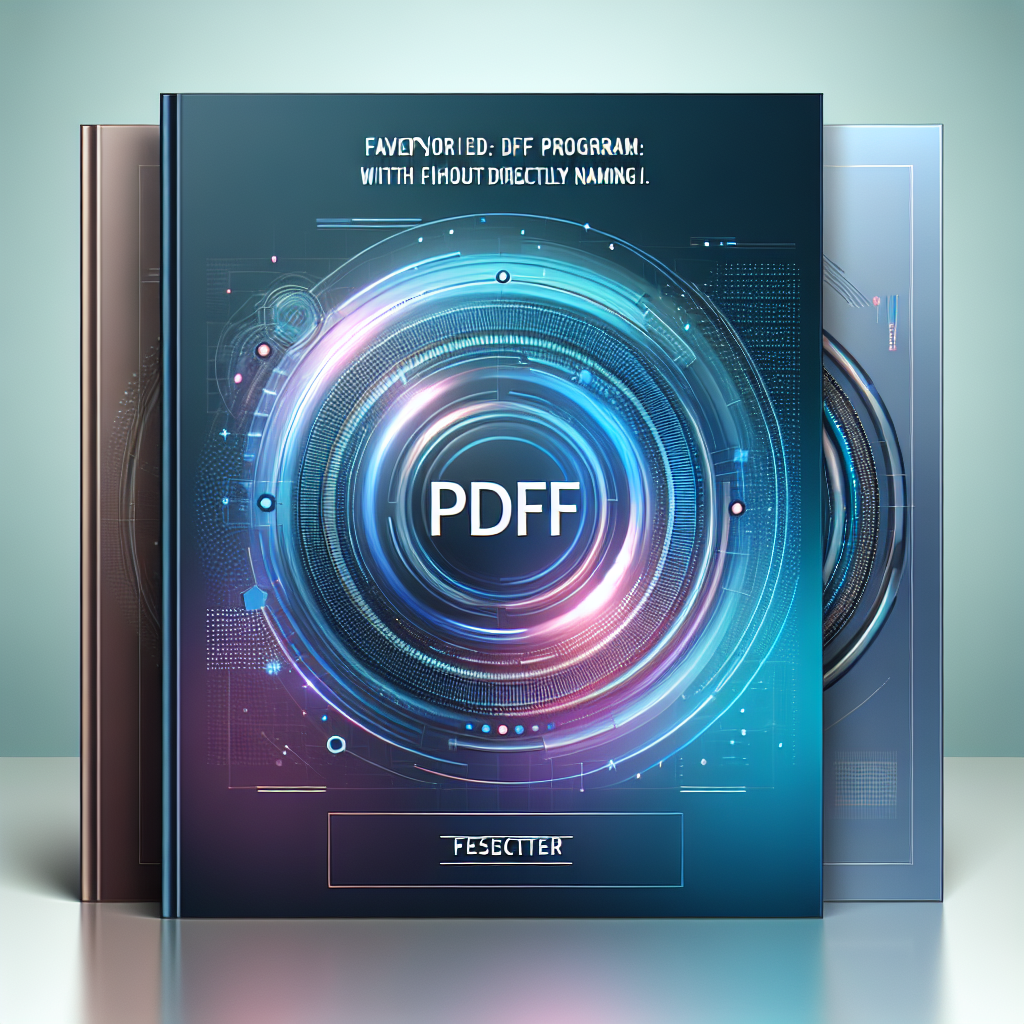
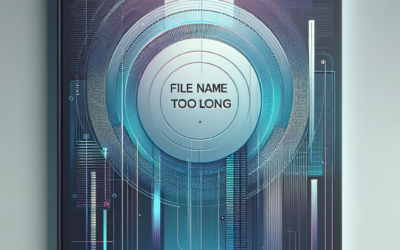


0 Comments